In some cases Asta PowerProject may fail activate when moving licence from one computer to another, mostly affects the WAST single user product keys.
The most likely cause of this error is that either the license component for Asta has become corrupted or the ALS hasn't setup properly during installation.
Start by making sure Powerproject is closed. Go into the Windows Task Manager on the Powerproject machine and look under the Processes tab. If there are any processes for Powerproject or Asta Licensing in the list, end those processes:
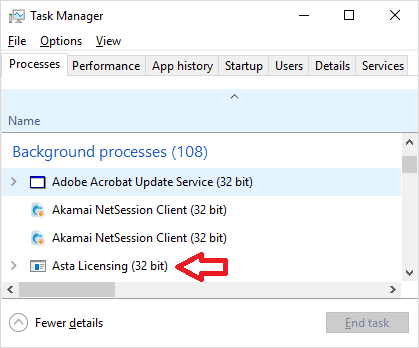
Open Windows file explorer and navigate to:
- C:\Program Files (x86)\Common Files\Elecosoft (if you use 64bit Powerproject)
- C:\Program Files\Common Files\Elecosoft (if you use 32bit Powerproject)
Note: If you are using an older version of Powerproject, you will need to replace 'Elecosoft' with 'Asta'.
You will also need to make sure you can see both hidden files and protected operating system files. Look for a history.dat file and a policy file in that folder and delete those two files (they will be hidden and not shown if the view settings have not been done).
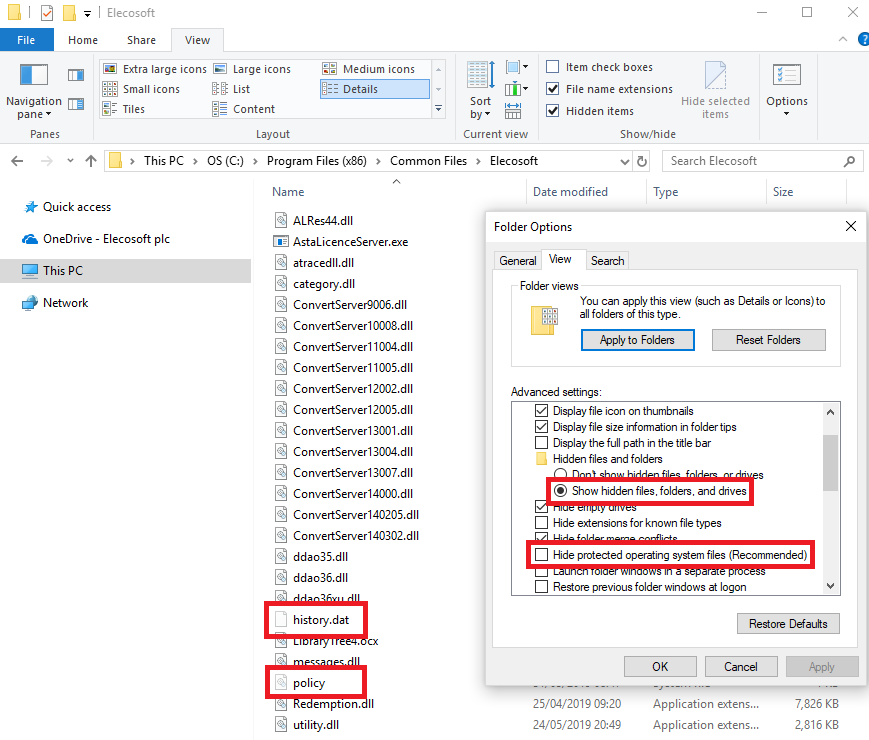
You now need to run Windows command prompt as Administrator to re-register the service. Use the "cd" command in Windows command prompt to navigate to the folder the ALS resides in. The default location will be either C:\Program Files\Common Files\Elecosoft or C:\Program Files (x86)\Common Files\Elecosoft respectively (for version prior to v15, replace Elecosoft with Asta). Then type the following commands into the command prompt window:
For Powerproject v12 and above, or Easyplan v6 and above:
- cd C:\ [path to AstaLicenceServer.exe folder]
- AstaLicenceServer.exe /unregserver
- AstaLicenceServer.exe /install
For all earlier versions:
- cd C:\ [path to AstaLicenceServer.exe folder]
- AstaLicenceServer.exe /unregserver
- AstaLicenceServer.exe /regserver
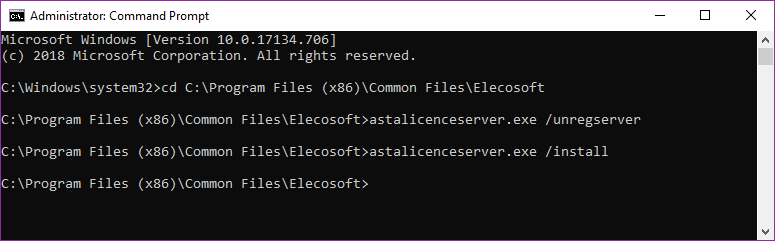
Windows Vista/7/2008 User Account Control (UAC) settings may prevent the service from registering correctly unless running the command prompt as admin.
The service will be set to manual start and will not start automatically. You must go into the Services Control manager under Control Panel - Administrative Tools - Services, alter the start mode and start the service.
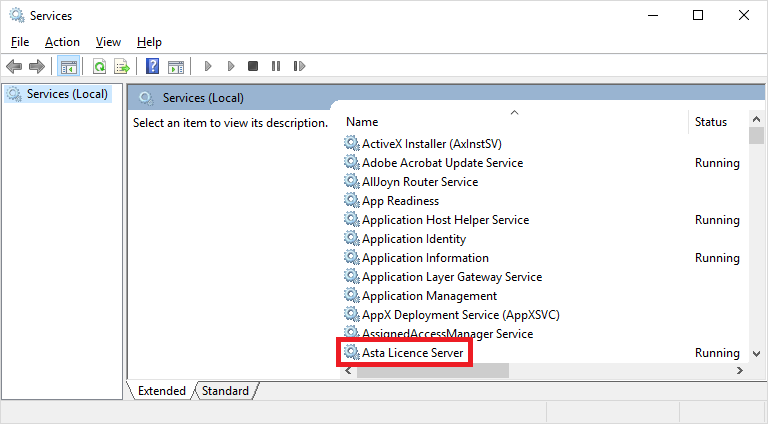
Open regedit -
Delete Licenses and Licenses 2 here - HKEY_LOCAL_MACHINE\SOFTWARE\Wow6432Node\Asta\Licensing
Delete all subkeys here but not Loan Policy itself - HKEY_LOCAL_MACHINE\SOFTWARE\Wow6432Node\Microsoft\Windows\CurrentVersion\Loan Policy
Delete this key - HKEY_LOCAL_MACHINE\SOFTWARE\Wow6432Node\Asta\Licensing\Asta Powerproject
Now open PowerProject once again and the licence should display as activated.
